Postman is a popular tool used for API development and testing. If you are a beginner looking to install Postman on your Windows computer or Mac, following these instructions will allow you to install Postman and get started quickly. Let us begin!
Table of contents
Installing Postman on Windows
- Visit the Postman Website in your preferred web browser and navigate to the official Postman website.

- Click the Windows button to download from that page.

- Now click the Windows 64-bit button (or whatever matches your system configuration).

- The Postman file will start downloading automatically. Wait for the download to complete.
- Locate the downloaded file, usually located in the Downloads folder. Double-click on the installer file to run it.

- After installing the program, the software opens automatically. Now, you can see the interface of the software. If you are a new user, click the Create an Account button and follow the instructions to sign up. If you already have an account, click the Log In button and enter your credentials.
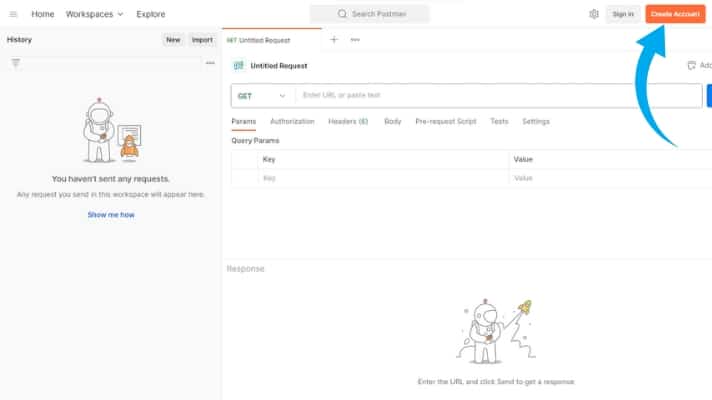
- After that, you will be redirected to the Postman application, and an icon will be created on the desktop.
Congratulations! You have successfully installed Postman on your Windows computer. You can now use Postman to simplify your API development and testing tasks. Take some time to explore Postman’s various features and functionalities, and do not hesitate to refer to the official documentation and tutorials to enhance your learning experience.
Installing Postman on Mac
Step 1: Downloading Postman
- Open your preferred web browser and navigate to the official Postman website.
- Once on the website, locate the Download button marked below.

- Click on it. Then, you must select the appropriate download button depending on your chip configuration. If you have a Mac Apple chip, click on Mac Apple chip, and if you have a Mac Intel chip, you can click on Mac Intel chip.

Step 2: Installing Postman
- Once the download is complete, navigate to your Downloads folder and find the downloaded file, usually named Postman.app.zip
- Double-click on the downloaded file to extract its contents. That will create a new folder named Postman
- Open the Postman folder and locate the Postman.app application file
- To install Postman, drag and drop the Postman.app file into your Applications folder.

Step 3: Launching Postman
- Open the Applications folder on your Mac.
- Scroll through the list of applications until you find Postman
- Double-click on the Postman icon to launch the application.
Step 4: Setting up Postman
- After launching Postman, you will be prompted to sign in or create a new account. If you already have a Postman account, enter your credentials to sign in. Otherwise, click the Create Account button and follow the on-screen instructions to set up a new account.
- The Postman interface will be displayed once signed in or after creating a new account.

Congratulations! You have successfully installed Postman on your Mac and are ready to explore its functionalities.
Common errors while installing Postman on Windows or Mac
Download errors
- Slow or interrupted internet connection can cause incomplete downloads of the Postman installation file. Ensure you have a stable internet connection.
- Antivirus software or firewall settings may block the download or installation process. Temporarily disable them or add an exception for Postman.
Compatibility issues
- Older versions of Windows or Mac operating systems may not be compatible with the latest version of Postman. Ensure your system meets the minimum requirements for Postman.
- Incompatibility with 32-bit operating systems. Postman requires a 64-bit operating system to function correctly.
Extraction errors (Windows)
- Error messages related to the extraction process can occur if the downloaded ZIP file corrupts. Re-download the Postman installation file and attempt the extraction again.
Permission errors (Mac)
- Postman can’t be opened because Apple cannot check it for malicious software: This error typically occurs on macOS when trying to open an application that hasn’t been notarized by Apple. Notarization is a process where Apple checks the software for malicious content and approves it for use on macOS.
Follow these steps to resolve this issue:
1. Control-click (or right-click) on the “Postman” application icon: Locate the “Postman” application in your Applications folder or wherever you have it saved. Hold down the Control key and click on the application icon, then choose “Open” from the context menu.
2. Confirm the Opening: A dialog box will appear, warning you that the application is from an unidentified developer because it hasn’t been notarized. Click “Open” to proceed and launch the application.
3. Add to Security & Privacy Preferences: After you open the application, go to System Preferences > Security & Privacy. In the “General” tab, you may see a message saying, “Postman was blocked from use…” with an “Open Anyway” button. Click “Open Anyway” to add Postman to your approved application list.
4. Authenticate: You might need to authenticate using your administrator credentials to confirm this action. - Postman can’t be opened because it is from an unidentified developer: This error occurs due to security settings preventing the installation of applications from unidentified developers. To bypass this, right-click on the Postman.app file, select Open and confirm the action in the prompt.
- Postman.app can’t be opened because it was not downloaded from the App Store: This error can occur when the Gatekeeper security feature only allows applications downloaded from the App Store. Follow the same steps as above to open the application.
Installation errors
- Insufficient disk space can prevent the installation process from completing. Ensure you have the required free space on your computer or laptop.
- Lack of administrative privileges may cause installation errors on Windows. Ensure you have administrative rights or contact your system administrator.
Antivirus false positives
- Some antivirus software may mistakenly flag the Postman installation file as malicious. Temporarily turn off the antivirus or add an exception for Postman to proceed with the installation.
Final thoughts on installing Postman on Windows and Mac
By following this installation guide, you can easily install the latest version of Postman on your Mac and Windows. Postman’s user-friendly interface makes it a valuable tool for developers and testers and helps them efficiently design, test, and document APIs. Start utilizing Postman’s features and enjoy seamless API development on your Mac. Happy coding!
This post is part of our comprehensive Postman Mini-Course.
Follow our blog
Be the first to know when we publish new content.
- Top 10 API Testing Tools - April 6, 2024
- The ABCs of UAT Testing: Understanding User Acceptance Testing - March 21, 2024
- Agile Testing: Key Principles and Practices - March 15, 2024
